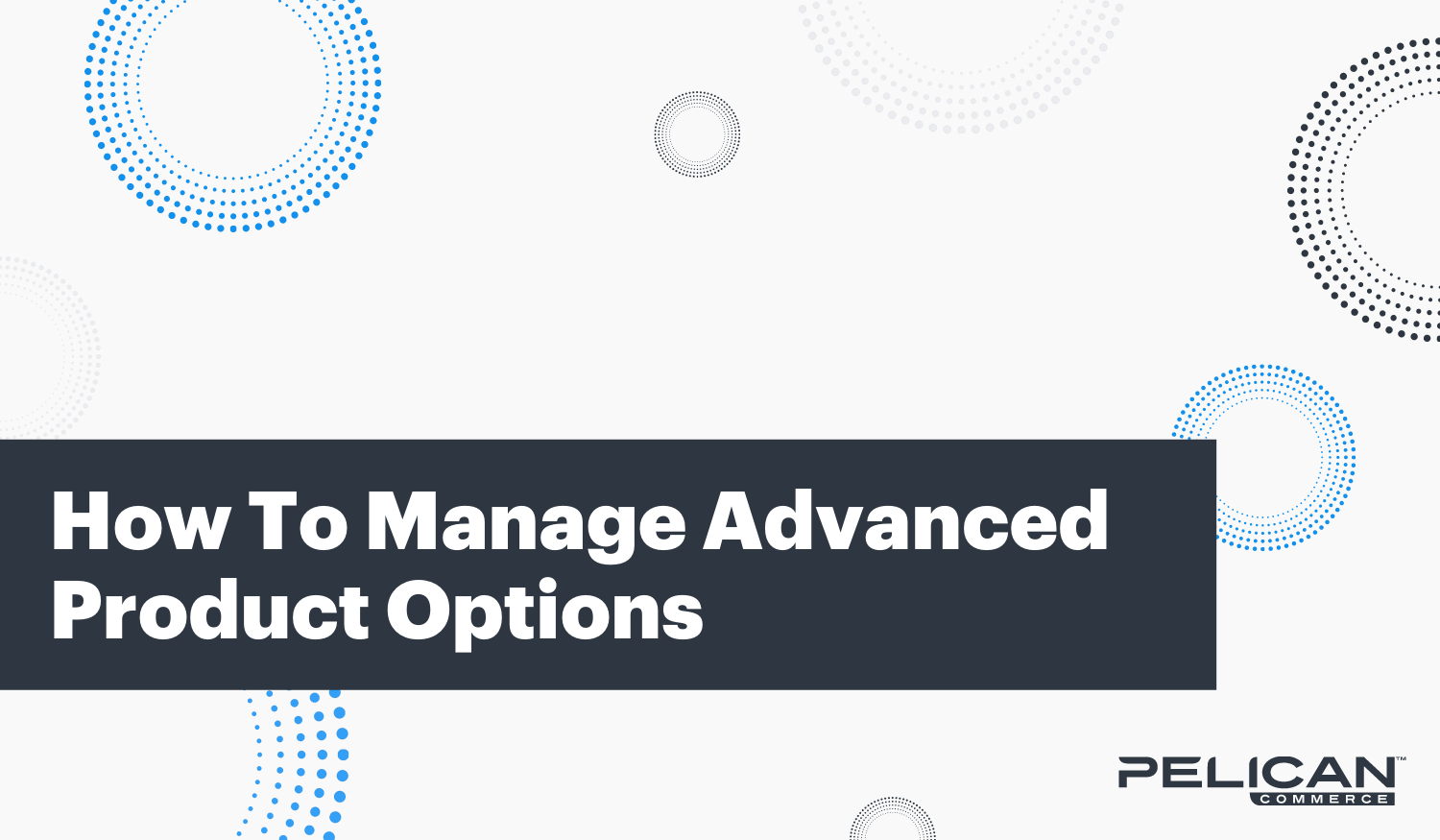When it comes to product options within Shopify, the out-of-the-box platform has a few limitations. This will limit you to 3 Options and or 100 Variants. The workaround for this is using a Product Options app from the Shopify App Store. Our team at Pelican Commerce has gone through and tested quite a few of these apps and we found that Advanced Product Options by MageWorx has been the best bang for the buck.
How Does This Work?
The Advanced Product Options app lets you create templates and assign them to their appropriate products. These templates can be assigned to multiple products. This helps with keeping product options across your Shopify store looking uniform. Below, I will be providing you a step by step on how you will go about creating these templates and assigning them to your products.
Creating the Templates
To begin, you will want to navigate to your Advanced Product Options app. From your Shopify Admin Homepage, you will want to click on Apps > Advanced Product Options.
To create a new Product Custom Options template, click the Create New Template button. The template builder will have three sections, Template Information, Product Options and Assign Options to Products.
Template Information will give you the option to fill out a Template Name, Status, Sort Order and Template Image. I will go into depth on these below.

Product Options
Creating a new product option is quite simple. You'll start by clicking 'Add New Option'. This will display a bunch of fields of which you will be able to populate, if necessary.
- Option Title is the name of the option, for example, Color, Size or Shape, while the Value Title is the exact value for this option like Black, L or Circle. Something to note, the Option Title,
- Value Title and Descriptions are visible on the frontend of your Shopify Store.


Assigning Products
After you are done creating all of your options, be sure to save your template. Once you've saved your template, you will scroll to the bottom of that template page and find 'Assign Options to Products'. This section will give you the ability to search for your products and assign that template to them by clicking the check box next to it.

If you have any further questions about how to make changes to your product options app that we setup for you then reach out to your project manager.