Amazon has many inventory reports that show the listings you offer inside your Seller Central account. These reports are useful when you are trying to capture ALL product data to migrate your listings to another platform like Walmart Marketplace. To obtain your full product export file, you will need a list of ASINs and Pricing, and that is precisely what the open listings report offers (keep in mind none of these reports have your FULL product data). Pelican Commerce will crawl and capture your product data using the ASINs provided to us and combine that data with an MWS (Marketplace Web Service) query search to capture ALL rich data from the Amazon product detail page, including variation data.
Which Report Should I Run?
There are a few reports that can be used to gather the correct ASINs in your account. The different types are the following:
- "Open Listings" shows all open listings for FBM (Fulfilled By Merchant).
- "Active Listings" shows all open listings for FBA (Fulfilled By Amazon).
- "All Listings" shows all listings open and closed for FBM (Fulfilled By Merchant) and FBA (Fulfilled By Amazon).
Most of our clients only need the open listings report, so we're going to show you how to run this report. However, if you have FBA items or both FBA and FBM, then run the correct report following the same instructions below.
Step 1: Head on over to Amazon's Seller Central, and at the top of your account, you will see "Inventory." Hover over "Inventory" and click on "Inventory Reports."

Step 2: You will see the inventory reports page, and there is a drop-down area to "Select Report Type." Here you will click on the drop-down and select "Open Listings Report." It is important to remember that there are multiple Open Listings Reports. Select only the one that says "Open Listings Report."
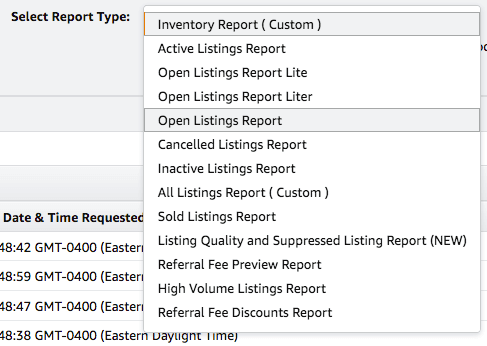
Step 3: Once you select "Open Listings Report" click the "Request Report" button. You will see a confirmation message at the top of your screen. It takes up to 20 minutes for the report to generate.
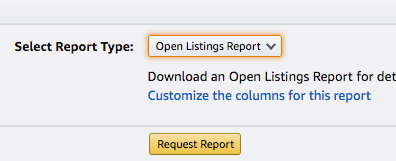

Step 4: Once the report is ready, click the download button to capture the file from Amazon. Important: Do not open the report and change anything. Provide this file to your project manager, and once we receive the file we will provide you with instructions to exclude and review the file with a shared link.
If you have any questions, then reach out to one of our project managers for help running the proper report. Once we have this report, we will add this to your project and start capturing your rich product data (Descriptions, Images, Features, Product Variations, Weights, Dimensions, UPC Codes, and much more).
This blog post is to help our existing clients run an open listings report for one of our data crawling and onboarding services like our popular Walmart Product Uploading Service. If you have questions about our service, then reach out to us to chat about your project.

