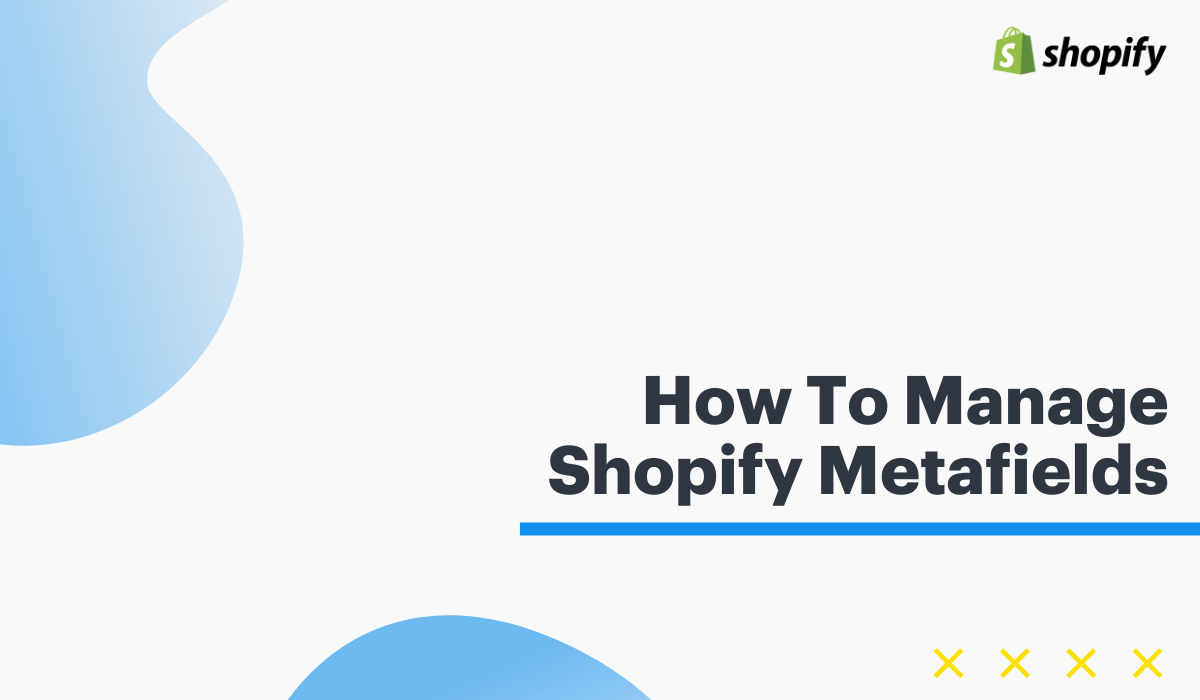Shopify has one of the most simplistic interfaces in the E-Commerce space to manage your products, customers, and orders. But with simplistic interfaces comes less functionality. But Shopify has been able to strike a balance between simplistic and robust with their Metafields database. This database functionality is hidden behind the scenes of your store and requires the use of the Shopify API to add data to is. But luckily, many app developers have created both free and paid apps that give you the interface to manage right within each area of your store and also with bulk importing abilities.
What Are Shopify Metafields?
Shopify Metafields are custom fields for Products & Variants, Collections, Pages, Blogs & Posts, Customers, and Orders.
Lets say you have a grid of product attributes/features in your product descriptions. You can always create one of those by hand in HTML using the Shopify description editor. But some stores process large imports of product data and need a way to place those attributes dynamically. That is where Metafields is useful. You can upload those attributes to your Shopify store and display them dynamically in your descriptions or anywhere you want on the product detail page. The design of how they look, where they are placed, etc can be completely controlled.
What's The Catch?
The catch is that although the app is easy to use and easy to import bulk data into. The dynamic code must be added to your theme and styled the first time for each area on your store. Meaning if you want product attributes on your product detail pages. You will need to grab the key code from the app and then place that and style it in your themes code and then after that you will see it auto display. It's not hard but in many cases requires a developer to place the code properly.
Is my store using Metafields?
If you've migrated your website and used Pelican Commerce, then there is a chance we used Metafields to populate data on your stores pages. Not all products need this so it is decided by your project manager if it is necessary. To check and or manage Metafields, follow the steps below.
Install Metafields Guru App
Step 1: Install a Metafields app. We like "Metafields Guru" because it is simple and free.
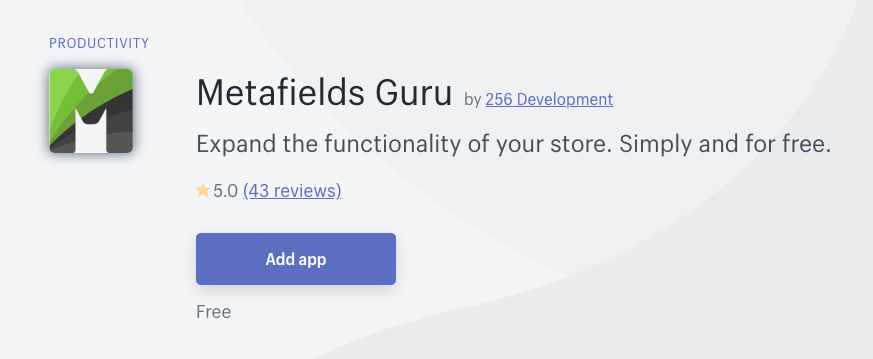
Step 2: Go to Products > Select A Product > when you get to the product editing page you will see "More Actions", click on this dropdown > Select "Edit Metafields".
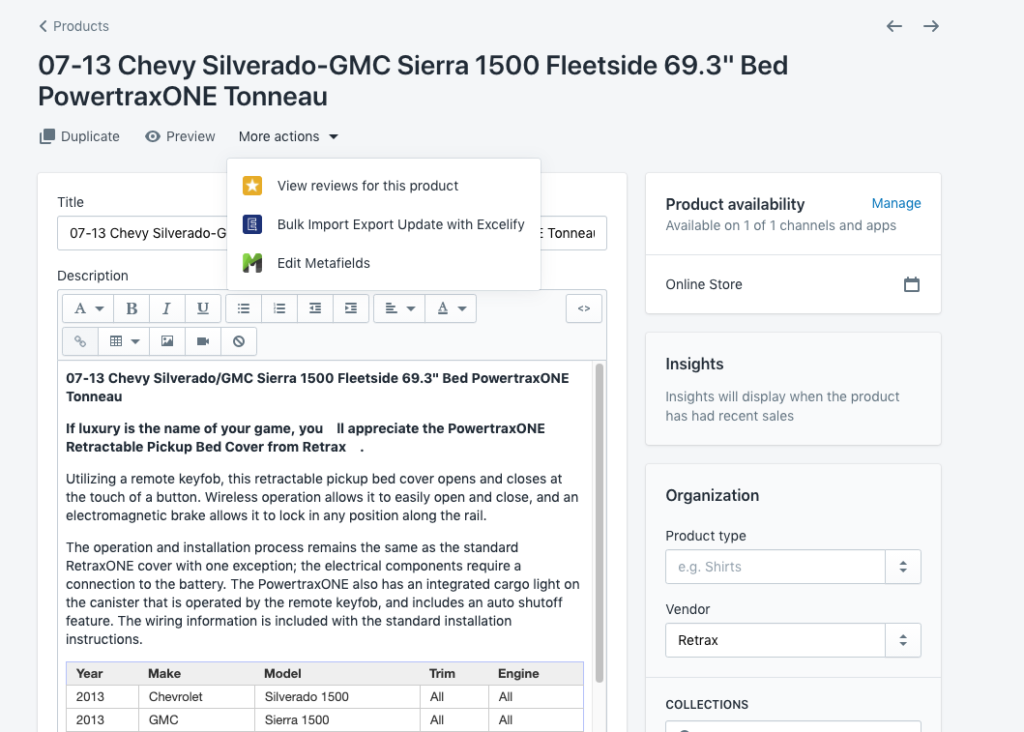
Step 3: You will see various fields of data if they were used. If you see data in this area, then that data is for this very specific product you are editing. Keep in mind that if the code to display this data is not added to your theme then you will not see it on the live website.
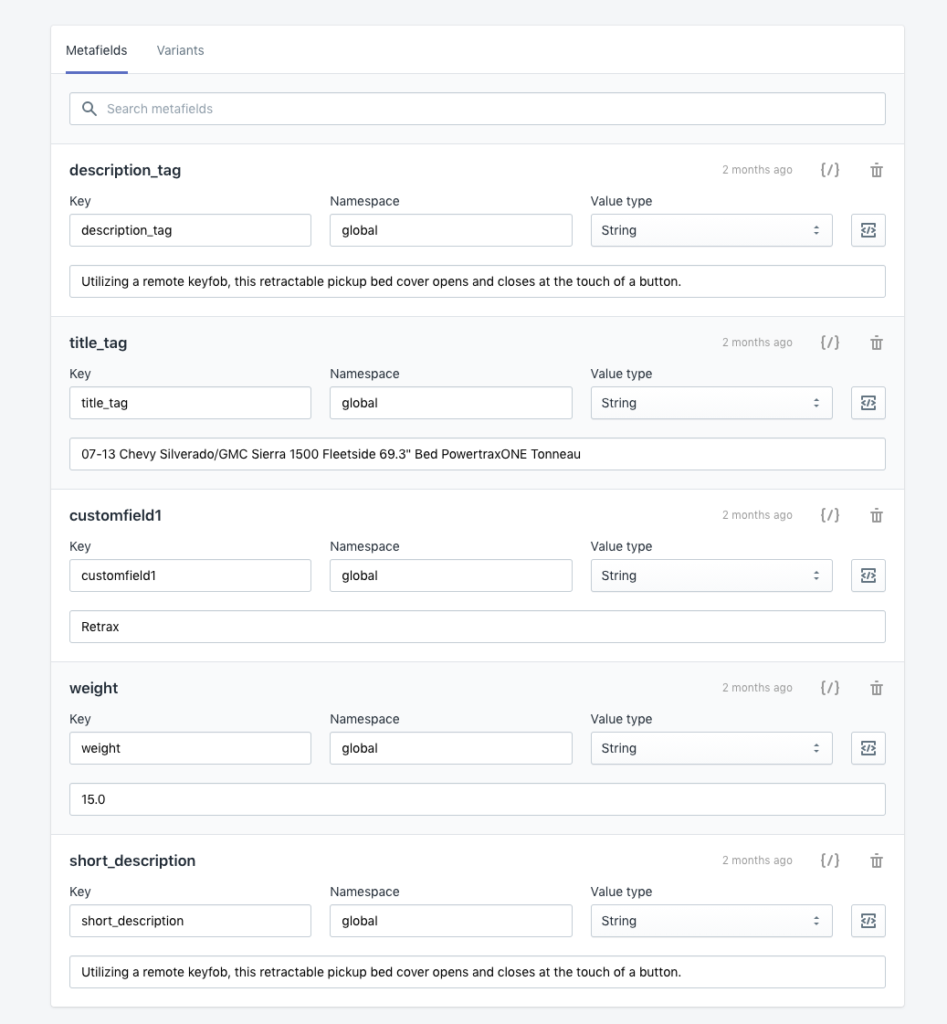
Areas You Can Use Metafields
These custom database fields can be used on your Products & Variants, Collections, Pages, Blogs & Posts, Customers, and Orders are of Shopify. This means that you can add custom data fields to your product pages, to your customer accounts area, to your collection pages, etc.
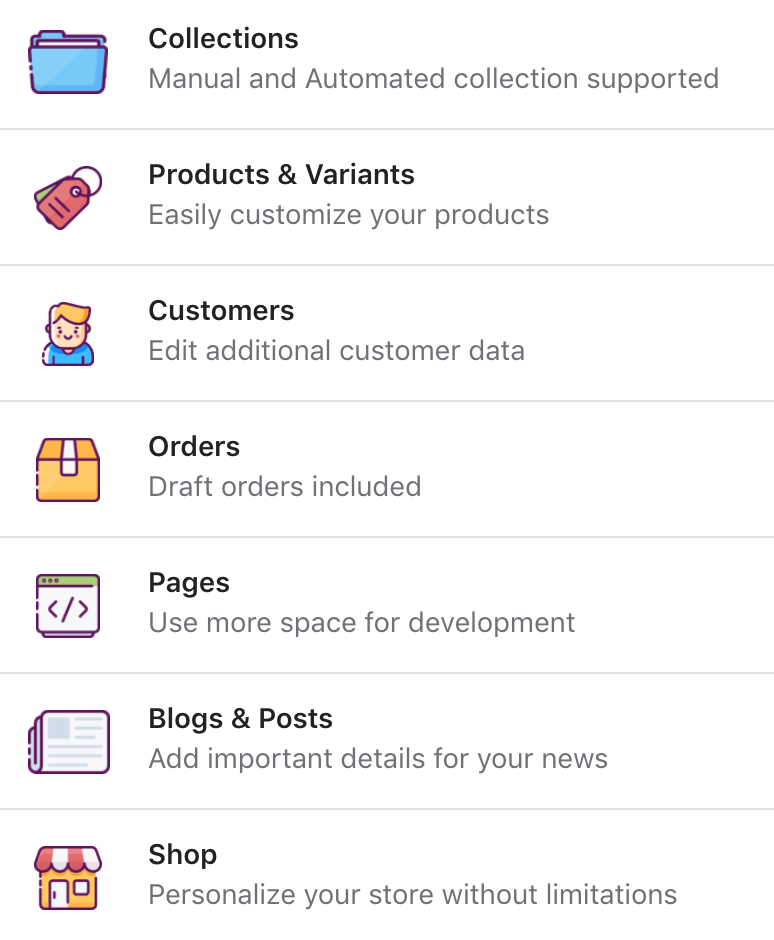
If you need help bulk uploading custom fields to Shopify and mapping the data to your Shopify theme then reach out to us.