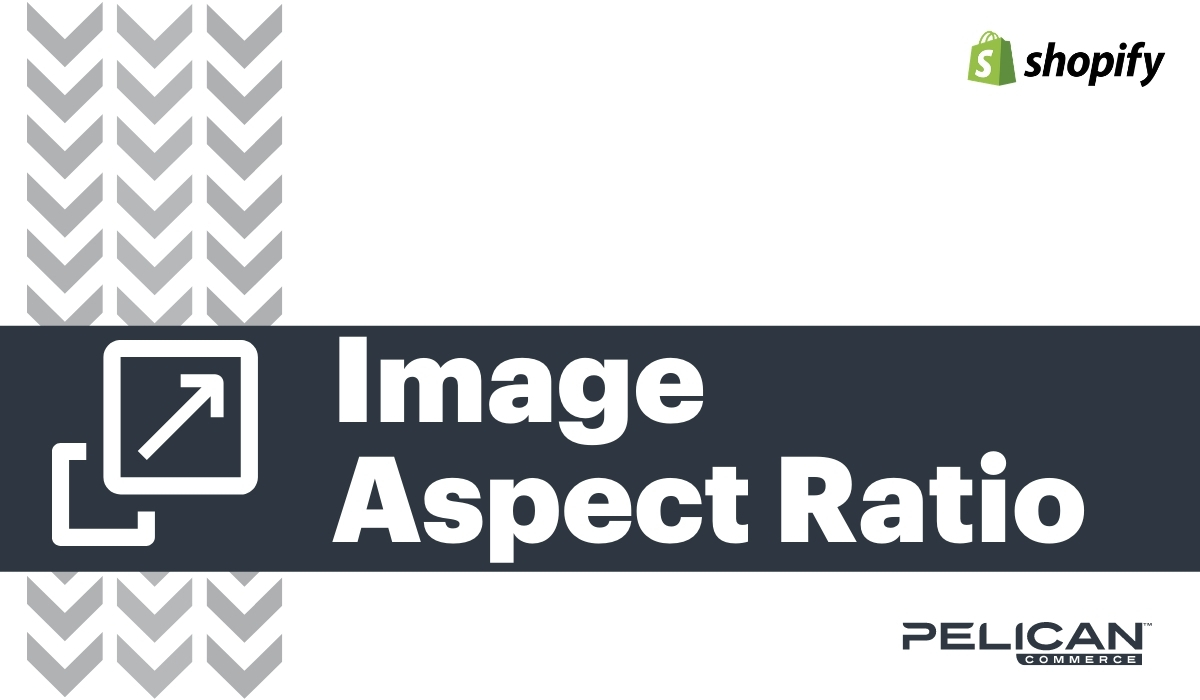How to modify the image aspect ratio in Shopify?
A common problem with many of the themes on Shopify is that they free flow images height to 100%. The width of the image is limited to the container on the page. This method can create uneven image heights on your category landing pages, search results pages, and even a way too tall product image on the product detail page.
How To Fix Aspect Ratio
You have many options, some more desirable than others. But it is going to ultimately depend on your technical skills if you are trying to edit an extensive catalog of images in bulk. Here are some methods we commonly use at Pelican Commerce to fix the Shopify image aspect ratio in bulk.
1. We use a method to bulk download all images into a single folder from the Shopify store. We resize the aspect ratio in a local program in bulk to have square 1:1 ratio images (where the blank space on the longest side is filled in with white space). Then we add all the images to a temporary image server to create a hosted URL. We then use those URLs to map the images to the bulk export file from Shopify to replace the existing images with the new images. The first time we upload the file with the external server URL, Shopify uploads them to the Shopify CDN, and then that URL is never needed again.
This method is a more technical method to work with images in bulk and requires a fair amount of excel experience.
2. You can edit the theme code, which can proportionally resize the aspect ratio to display square images. You can have the code of your theme modified to force all images to 1:1 ratio on Search Pages, Collection Pages, and the Product Detail Page. Also, don't forget about items displayed in sections on the home page. All these areas need to be coded to force the aspect ratio. The key is a "Proportional Resize" of the aspect ratio to make the images square.
3. You can crop each image to be square in a local or online program. The most popular tool would be Photoshop, or if you have a lower volume of images, then you can even use your phone to edit pictures and crop them to a perfect square.
If you are looking for help bulk editing your images, then we can take care of it for you. We offer custom code options to auto-correct the aspect ratio or image asset modifications in bulk to adjust the original images. Contact us anytime for more information.
Ensuring that images maintain a consistent aspect ratio is key to creating a visually appealing Shopify store. Here’s a detailed guide on how to achieve this.
Step-by-Step Guide
1. Log in to Shopify Admin:
• Access your Shopify admin dashboard.
2. Navigate to Themes:
• Click on Online Store > Themes > Actions > Edit Code.
3. Find the Relevant File:
• In the Assets folder, locate the CSS or SCSS file to add your styling.
4. Add CSS for Aspect Ratio:
• Insert the following CSS code to set a specific aspect ratio:
.custom-image-class {
width: 100%;
height: auto;
aspect-ratio: 16 / 9;
}
• Replace .custom-image-class with the appropriate class for your images.
5. Apply the Class to Images:
• In your HTML or Liquid files, apply the custom-image-class to the images you want to adjust.
6. Save and Preview:
• Save your changes and preview your store to ensure the images display correctly.
Detailed Steps
Choosing the Right Aspect Ratio:
• Depending on the type of image (product images, banners, etc.), you might choose different aspect ratios. For instance, a 1:1 aspect ratio is ideal for product thumbnails, while a 16:9 ratio works well for banners.
Editing Liquid Files:
• To apply the CSS class, find the appropriate Liquid file. For example, to adjust product images, navigate to sections/product-template.liquid and add the custom-image-class to the <img> tags.
Common Questions and Answers
Q: How do I maintain a consistent aspect ratio for all product images?
A: Use CSS to define the aspect ratio. Apply a class to all product images and set the aspect ratio using the aspect-ratio property in your CSS.
Q: Can I change the aspect ratio of images using Shopify’s built-in tools?
A: Shopify’s theme editor allows for basic adjustments, but for precise control, you need to edit the theme’s CSS directly.
Q: What aspect ratios are commonly used in Shopify stores?
A: Common aspect ratios include 1:1 (square), 16:9 (widescreen), and 4:3. Choose an aspect ratio that best fits your store’s design.
Q: How do I apply different aspect ratios to different types of images?
A: Create specific CSS classes for each type of image (e.g., product images, banner images) and apply the desired aspect ratio to each class.
Q: What should I do if my images look distorted after changing the aspect ratio?
A: Ensure that the height is set to auto in your CSS and only the width is set to 100% to maintain the aspect ratio without distortion.