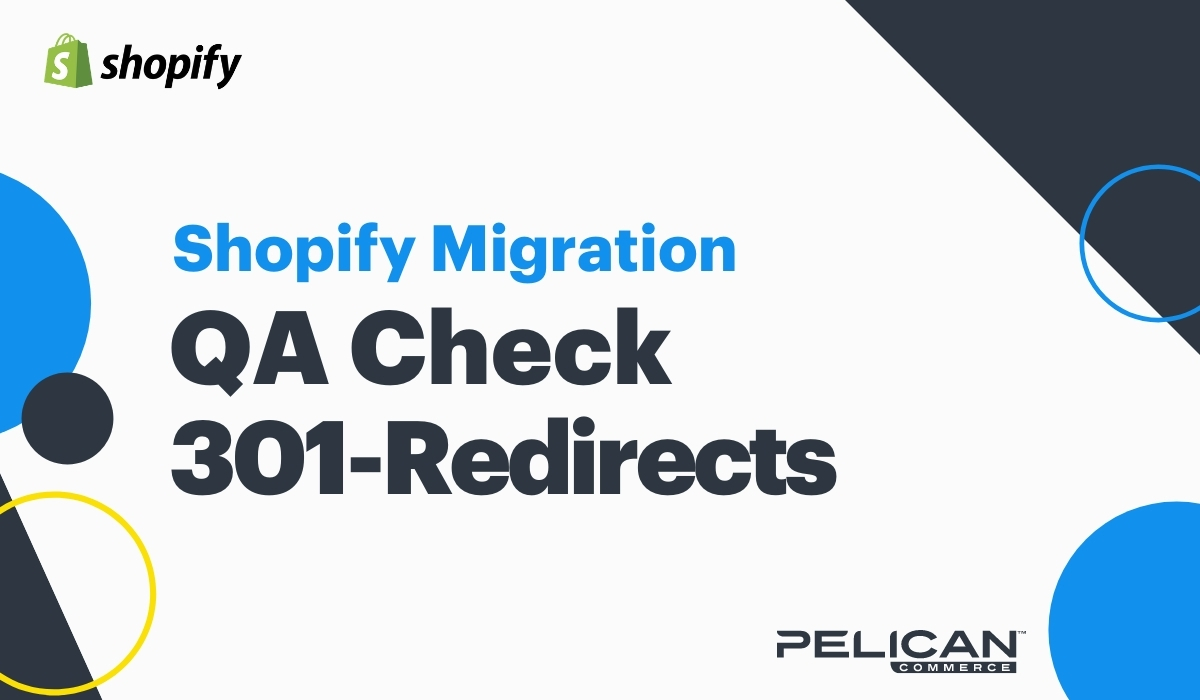If you're migrating your existing website to Shopify, then you're going to want an SEO Migration strategy. This is to be sure you retain your current SEO traffic. Our focus when migrating E-Commerce websites is on keeping existing traffic and making sure all URLs flow smoothly to the new pages on Shopify.
Migrating ALL Pages To Shopify
The key to a successful migration is to migrate all existing pages to Shopify. This includes product detail pages, collection landing pages, content landing pages, and blog pages. Essentially you need to migrate anything that Google has indexed because that is where your traffic will be affected if the URL is sent to a broken 404 page. The fewer 404 errors, the fewer pages that are killed from Google's index. If the pages flow correctly, then you will not lose your equity and traffic to those pages.
Every Page 301-Redirects
All pages must have 301 redirects from the existing URL path to the New URL path. This is important because a 301-Redirect tells search engines to change the address and move your current equity. It also automatically redirects a person that clicks on an old URL to the new page (so they don't even realize there is an original path; they just get the right page). The old path must be the exact "Canonical URL" which is the indexed path on search engines where the rank
Embedded Images & Metadata
Any embedded images or PDFs need to be migrated to the Shopify CDN (Files Area in Settings) and then re-embedded to the content page. Each asset also needs a 301 redirect, and any alt-metadata on images need to be added back to the asset. The page metadata, including title and description, should be matched 100% on Shopify.
Downloading Indexed URLs (Google Search Console)
- Login to Google Search Console
- In the upper left-hand corner of the screen, make sure you're looking at the right website by selecting the correct domain from the drop-down.
- In the left-hand navigation, click on "Links."
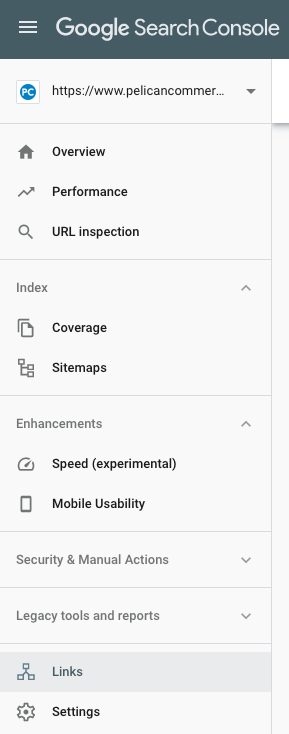
- You'll now see a few different blocks with data. Look for "Internal Links" and click the "More" link in the lower right-hand corner.

- On the Internal Links page, you'll see in the upper right-hand corner a download arrow. Click the arrow and then select "Download CSV."
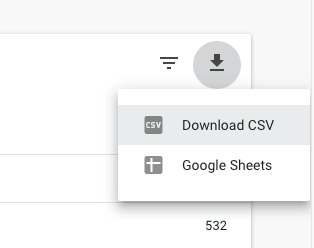
- You'll now have the .CSV file download of all URLs Google has indexed for your domain name.

Quality Control Checking 301-Redirects
Now that you have all pages created from your old site, 301-redirects added to Shopify, and you have a list of your indexed URLs. You're ready to check to be sure all pages have a 301-redirect. If you're not an excel expert, then you can check through these URLs by comparing the Shopify URL Redirects export to the Google Indexed URL export.
Pelican Commerce uses a tool to compare URLs in bulk to make sure there are exact matches. If there is not an exact match, we map any missing URLs found in Google Index to the Shopify URL Redirects area. All URLs must be added to Shopify to be sure traffic is flowing. Make sure you do not blanket redirect URLs to similar pages and do not blanket redirect to the home page. Google sees this as a soft-404, and that is just as good as a broken page in the eyes of the search engine.
Use a 404-Monitor
Once all Google Indexed URLs match a new page inside Shopify and have been added to the Shopify URL Redirect area, you're ready to run a 404-Monitor. After you launch your website, a 404-Monitor will start to run and check the OLD URL to see if the link returns a broken page code 404. Once the list comes back, you can then go manually map the handful of URLs to fix the broken NEW path. We like to use Transportr for just a couple of months (you can cancel the app after you have caught any broken pages).

Recap The Process
- Move all HTML pages from your existing website to Shopify.
- Match all metadata, including image alt tag metadata.
- Move image and PDF assets and 301-Redirect on the asset level.
- Match the page metadata 100% and add a 301 redirect from the OLD URL to the NEW URL path.
- Download your Google Search Console indexed URLs list for QA.
- Check your Google Indexed URLs list against your Shopify URL Redirects list to be sure any Google indexed URLs are inside the Shopify URL Redirects area.
- Install an app like Transportr and run a 404-Monitor to check for broken links (Once the website has been launched only).
If you need help with this process, then reach out to us anytime. We specialize in SEO Migration, which is a process of making sure you keep your existing SEO traffic when Replatforming your existing website to Shopify.