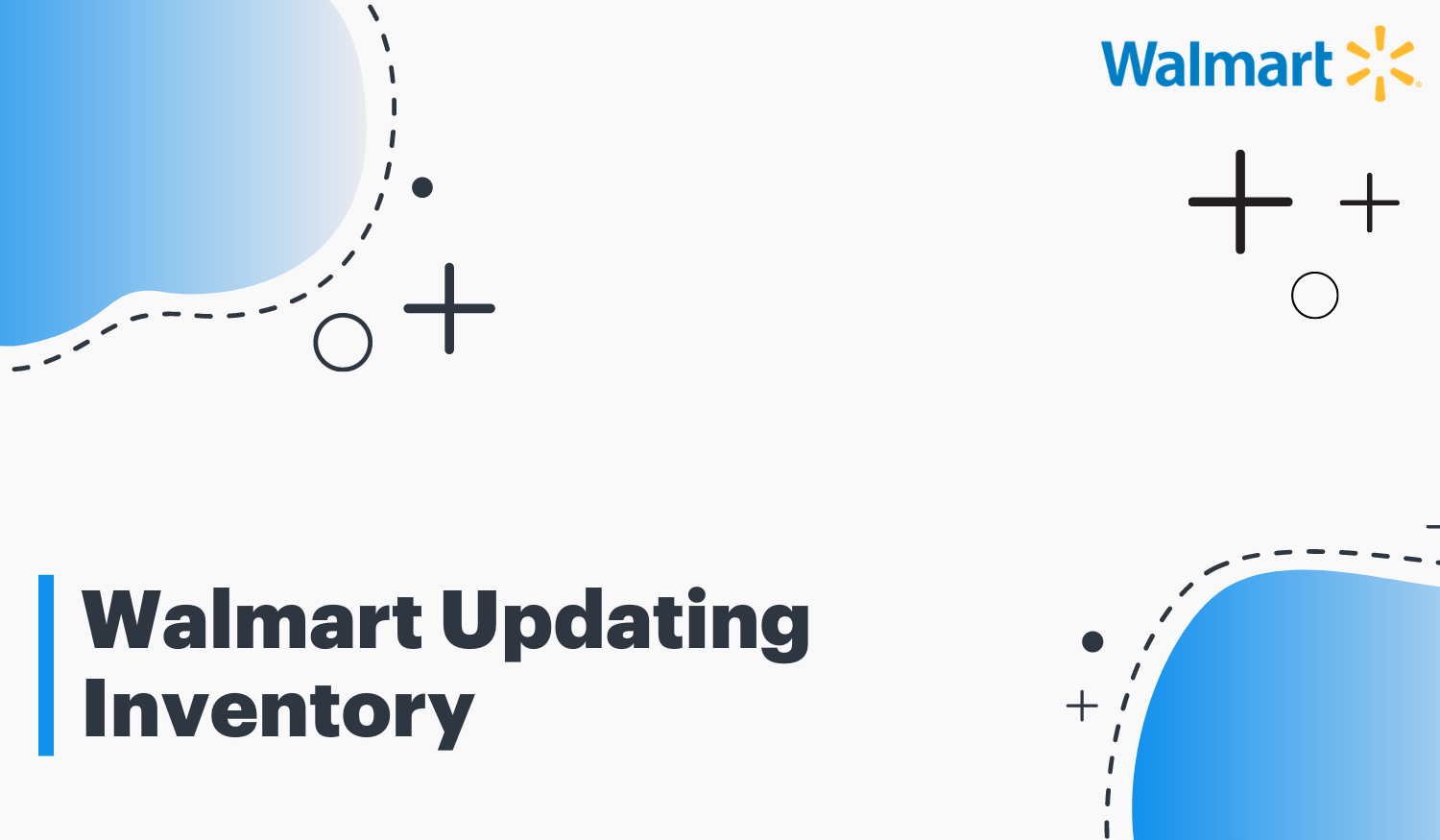To update your inventory by applying the “Inventory Specification” function it is important to navigate to Bulk Updates.

To begin, in the area of "Select Specification Template" you must select “Bulk Inventory Update" and within the drop-down menu press specifications, and download.

It is important to mention that applying “Inventory Specification” will include an excel template divided in two fields which should be completed following these indications. For the SKU field you should include what you are updating, and for the New Quantity field you should mention how many stock you have added to the SKU.
In case you want to update the inventory using that specification, you must open the Excel file and fill in the data for each SKU to be updated. Then you must save the file (without changing the file type you are using).
If you want to upload specifications, you must return to the Bulk Updates page and upload the previously completed file. It is possible if you want to drag the file from the explorer or open an already saved file by clicking on the upload box.

Once this action is performed, you should search for the desired specification in the drop-down menu. Then you should press “Bulk Inventory Update” and select the facility that will house the inventory.

Finally, you must select the shipping node from the drop-down menu and click “Submit”.

Different errors can occur that slow down the update, for example, if you see "data limit exceeded" you should re-check the SKU ID and verify that it does not exceed the character limit (The limit is 50). If the number is exceeded, you must replace the SKU with a shorter one and update your inventory with your new SKU.
If you are willing to track your fiel you must look for the Feed Status.
FAQs
Some points that can help you throughout the process are the following:
- If you updated the inventory but the new quantity does not appear on the product, you must verify that the update was successful.
- If you want to retire the article from the site, you must remove it. In case it is urgent, you should create a support case that explains precisely the situation and what the urgency corresponds to.
- If you want to withdraw a product, you can choose between different options:
- Use the withdraw API call
- In case you are using the item specification, you must enter the end date.
- If you are using a solution provider, contact them.
- If you want to re-publish a product that you have already withdrawn, you can do it without problems. You must upload the full specification by selecting "add new items" within the seller center.