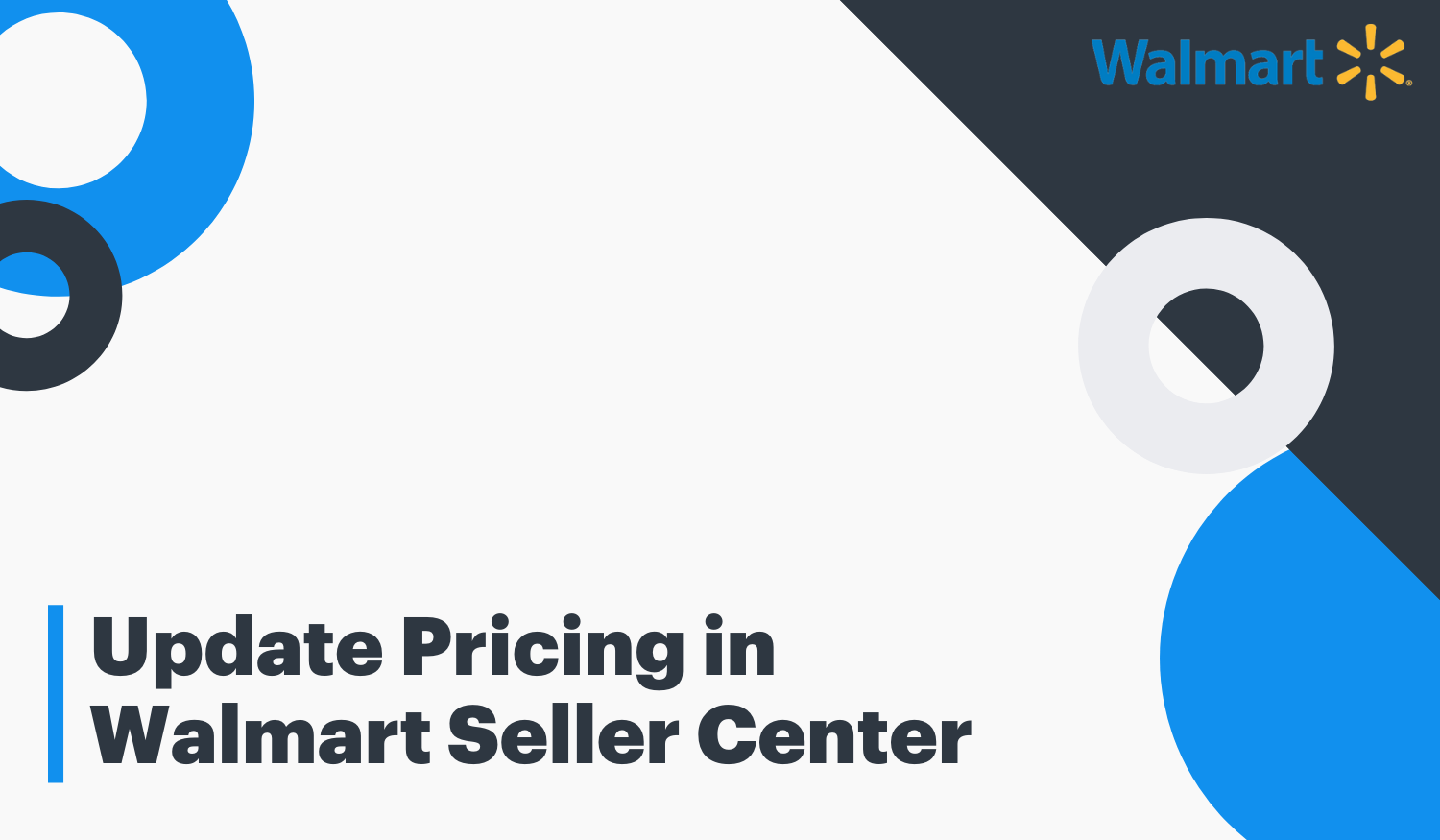If you are interested in updating prices, you can do so using two methods: using the user interface for individual SKUs, or bulk update for many SKUs (prices and promotions must be specified, download and upload)
If you want to update the price of a single item, you should select "Manage Items" within the Seller Center. In this way, you will find all the SKUs made, and you can modify them if you select the rows in the grids from the action bar pressing "update price". You must enter the new price you want in the field offered, and select "update". It is important to mention that the price must respect the established rules, otherwise, your article will not be published. If you make a mistake and the article is not published, you can re-update the price, but it will have a delay of 48 hours.

On the other hand, if you want to carry out a Bulk update specifying the price and the promotion, you will have to go to the Bulk Updates page under articles and inventories. You will have to select the specification template, press "Update prices, and promotions" and then choose specifications and download

An Excel file will open which will be the method to update the prices and specifications. The requested data will be the SKU that was provided for the item and the new price that you want to update. Depending on your interest, you will need to complete different fields. If you are looking to perform a basic price update, you will need to complete the first two fields. But if you want to send promotional prices, you will need to fill in all the remaining fields.


To upload the specifications already made, you must return to the Bulk Updates page and upload the Excel file with the data already completed. You can choose whether to drag the file from your browser or open it as an already saved file.

Once the document is uploaded, you must select the desired type of specification (in this case, you must choose “Bulk prices and promotion update”). Then you must select what type of update you are doing (in case of updating prices, you must select “Price Updates”) and send.

To track your file, you will need to select "Feed Status" in Bulk Updates. If you want more information about the status, you should check the "Feed Status" within the Seller Center. It can happen that you do not see the update instantly since you will have to wait for it to be processed (it can take up to 4 hours).